User Guide
1. Introduction
Duke is a chat bot that allows you to add, save and print task list. It has a command line Interface (CLI) for you to type the command and Duke will do what you input!
2. Quick Start
-
Ensure you have Java
11or above installed in your Computer -
Download the latest
Duke.jarhere. -
Copy the file to the folder you want to use as the home folder for your Duke.
-
Double-click the file to start the app. The GUI should appear in a few seconds.\
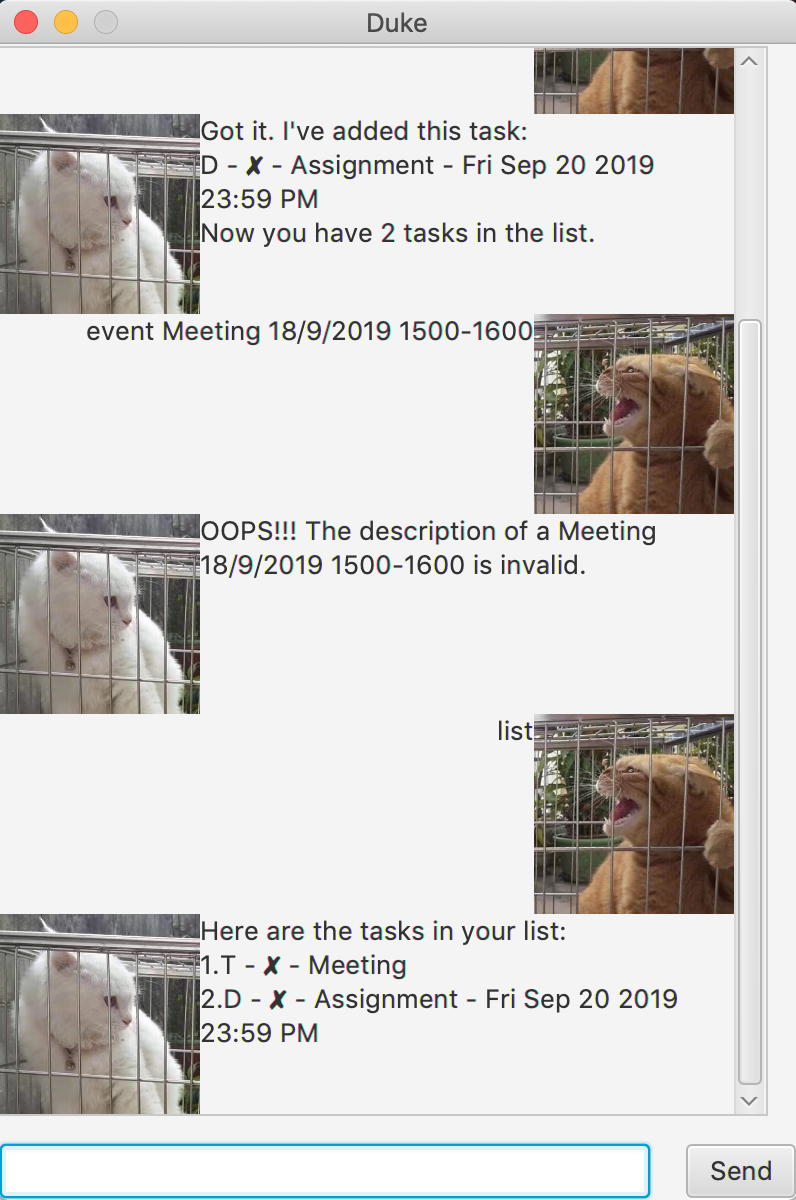
-
Type the command in the command box and press Enter to execute it.\ e.g. typing
listand pressing Enter will print the task list. - Some example commands you can try:\
-
list: lists all tasks -
todo Return book: adds a task calledReturn bookto theDuke. -
delete 3: deletes the 3rd task shown in the current list -
exit: exits the app
-
- Refer to
Section 3, “Features”for details of each command.
3. Features
3.1 Adding a to-do task: todo
Adds a to-do task to the Duke.\
Format: todo DESCRIPTION\
Examples:
Todo Read bookTodo English project
3.2 Adding a deadline task: deadline
Adds a task with deadline.\
Format: deadline DESCRIPTION /by DD/MM/YYYY HHmm\
Examples:
deadline Assignemnt /by 20/9/2019 2359
3.3 Adding a event: event
Adds a event with duration.\
Format: event DESCRIPTION /at DD/MM/YYYY HHmm-HHmm\
Examples:
event Project meeting /at 18/9/2019 1400-1600
3.4 Listing all tasks: list
Shows a list of all tasks in the Duke.\
Format: list
3.5 Marking a task as done: done
Mark a specific task in the list as done.\
Format: done INDEX\
Examples:
done 2
3.6 Deleting a task: delete
Delete a specific task from the list.\
Format: delete INDEX\
Examples:
delete 3
3.7 Finding tasks by a keyword: find
Find all matched tasks from the list sorted by keyword.\
Format: find KEYWORD\
Examples:
find book
3.8 Clearing all tasks: clear
Clear all tasks from the list.\
Format: clear
4. FAQ
Q: How do I transfer my data to another Computer?\
A: Install the app in the other computer and overwrite the data file it creates at
\duke\data\duke.txt with the file that contains the data of your previous Duke
folder.